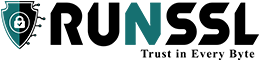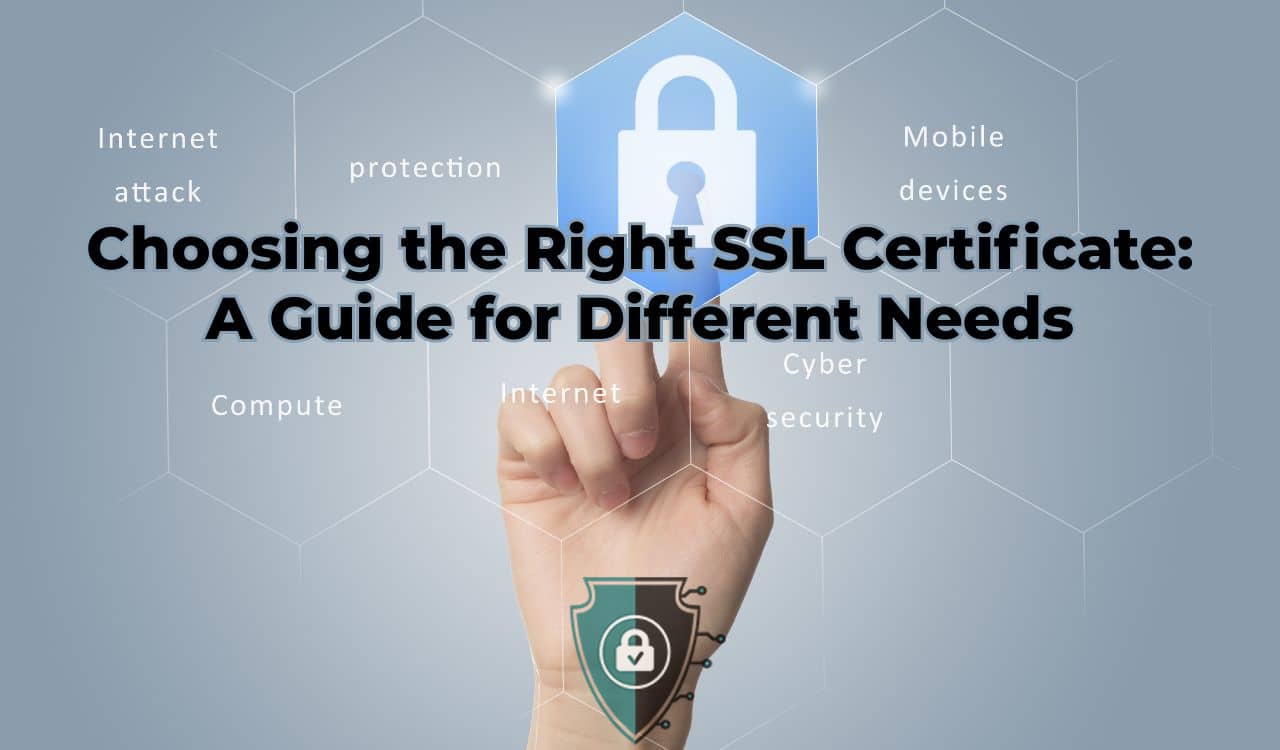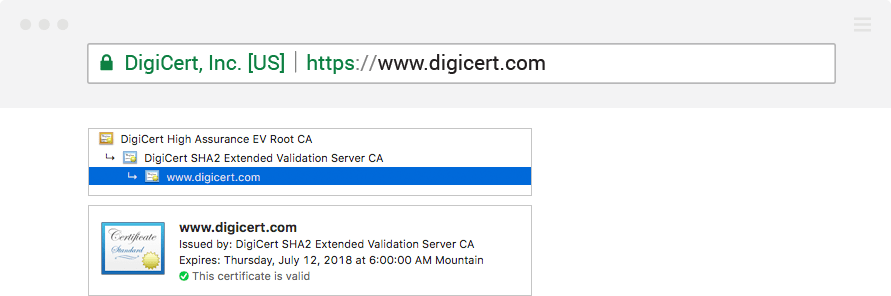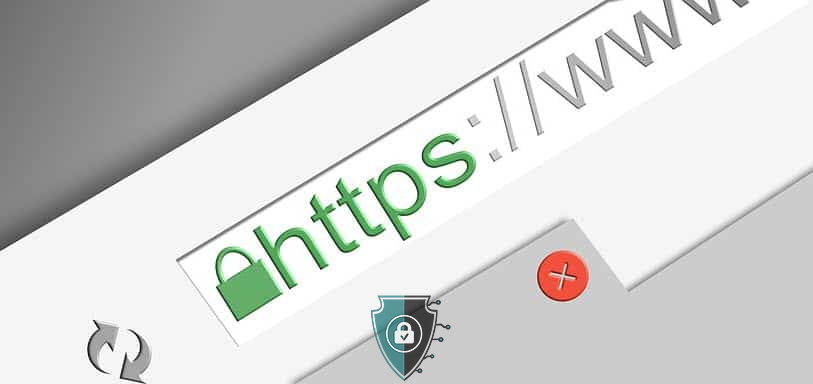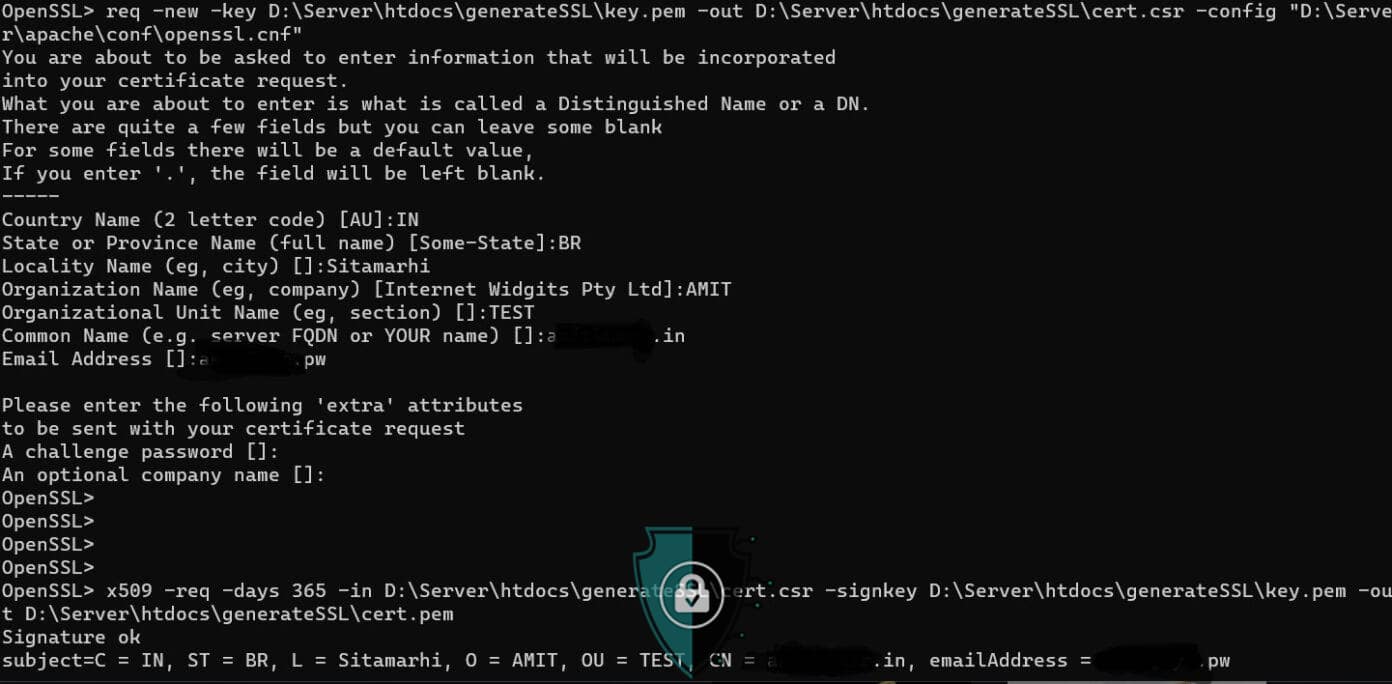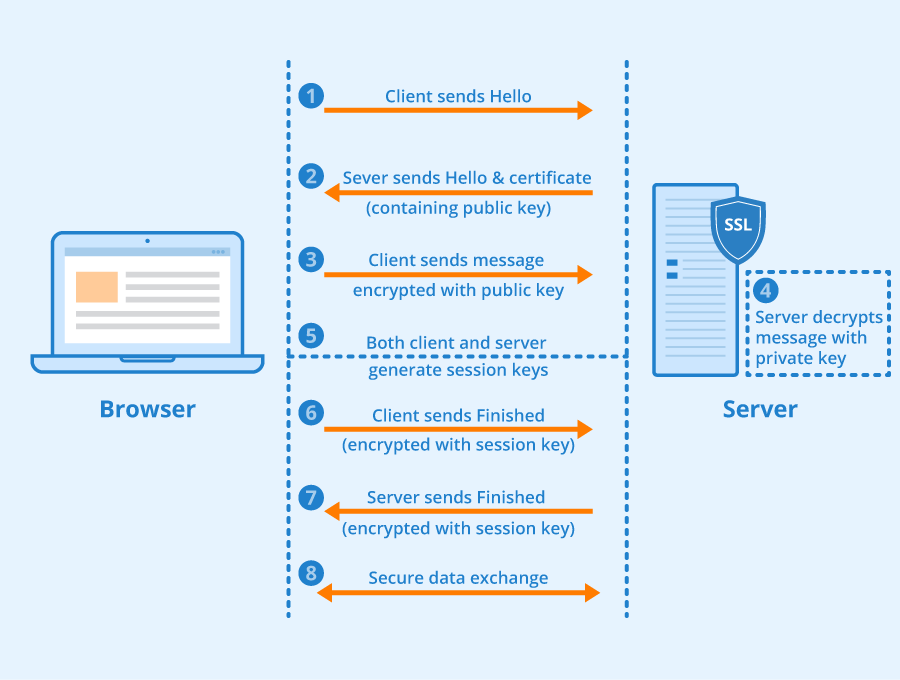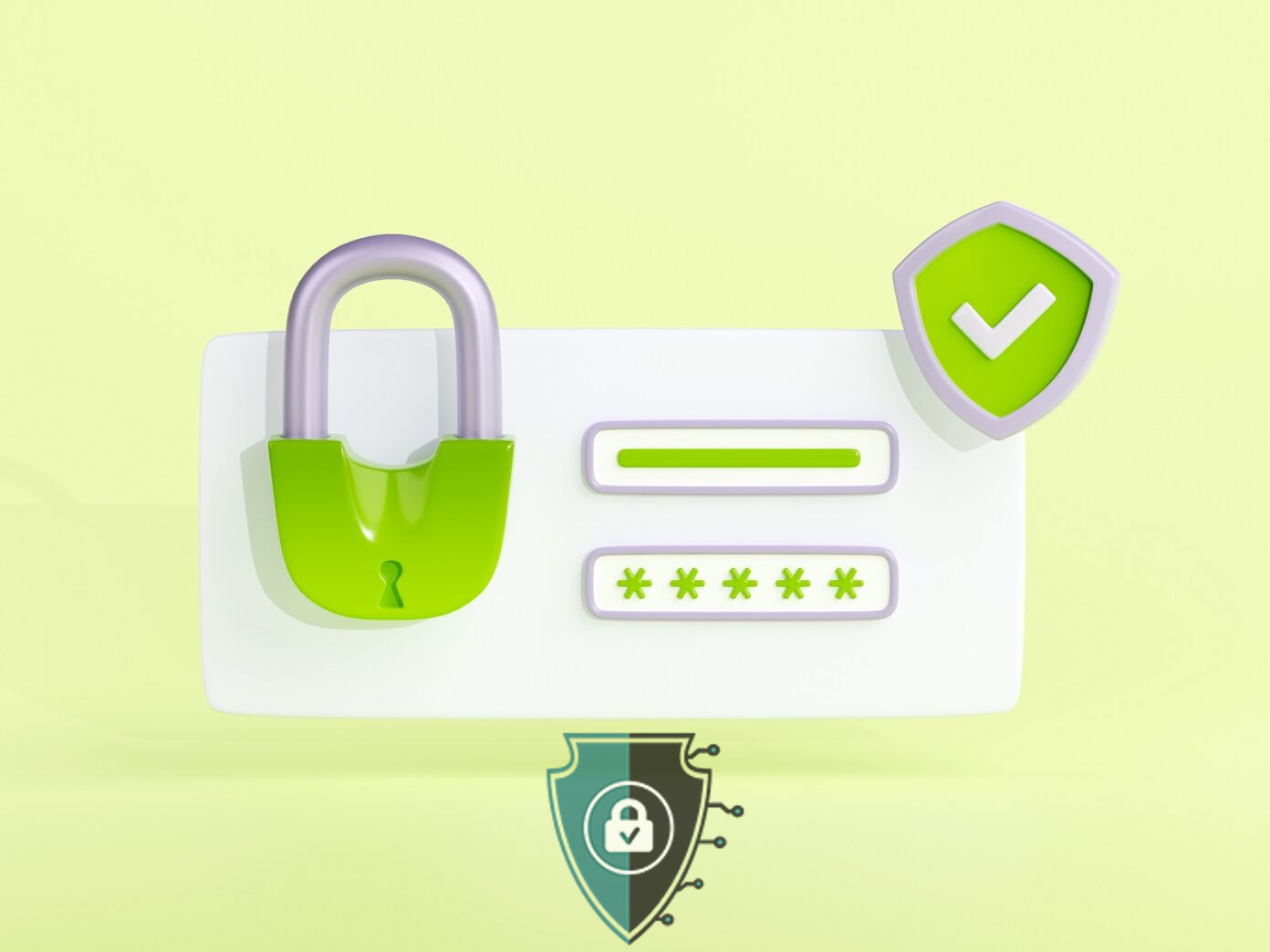Choosing the Right SSL Certificate: A Guide for Different Needs
In the digital age, where online security is paramount, securing your website with an SSL certificate is no longer a…
Choosing the Right SSL Certificate: A Guide for Different Needs Read More »